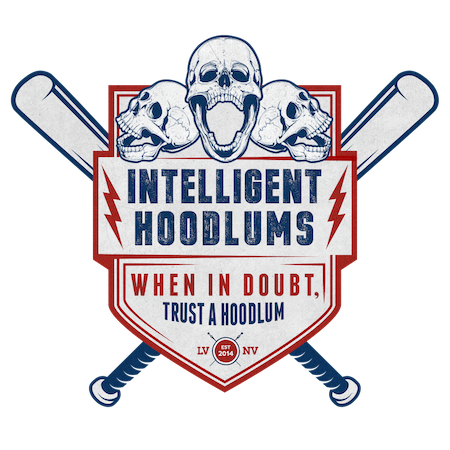Pomodoro Method + Canvas
The Pomodoro Method is a great way to give your students agency during your instructional time. A Pomodoro Timer can be embedded into your Canvas course as well.
Table of Contents
If you're looking for a strategy that empowers your students to be decision makers and self regulators, adding a pomodoro timer to your instruction might be something that interests you. During the pandemic, this was a way I encouraged students to maintain their mental health, but it's something I continued during in person learning.
What is the Pomodoro Technique?
The Pomodoro Technique is attractive because the barriers for usage are so low. All you need is a timer and a task. Work for 25 mins. Take a 5 minute break. Repeat. The goal is take a task and divide it into smaller more manageable parts which is great for cognitive load management and mental health, but also for overall productivity. Read more about it here.
Using it your Classroom
Everyone craves independence and self direction. The key is structuring it so that everyone can be successful. To begin to implement this strategy, the Model, Coach, Fade Approach is probably the best.
For the first few weeks, create and run the timer and denote the tasks and the breaks for the class. Everyone is essentially on the same schedule here. The timer will govern any team or individual tasks. Project the Pomodoro timer on the front board or in a space where everyone can see you set it up. Now, negotiate with your crew as to the expectations.
- Set the time for task- 25 minutes is the standard, but there's no rule that says you can have students work in 15 or 20 min chunks.
- Set the time for breaks- Again, 5 minute short breaks with a longer break after 4 sessions is standard, but you're free to adapt it.
- Set the expectations- With your crew determine the what should be happening during both the work time and break time. What does "working" look like? What activities can one engage in during a break? Can I check my TikTok or Insta during a break? Converse about this and then attempt to reach a consensus. Capture this somewhere and make sure that everyone has a copy or access to a copy. This will "norm" that time so that be revisited when necessary.
IMPORTANT: During the first weeks of doing this as a class, students should see you start the timer and then hide it. This is will allow work to be done organically and with clock watching. Ideally work is being done at the individual's or team's pace and not because they're racing the clock. We want to remove stress, not encourage more of it. Students will know that time is over because of the sound of the timer, not because they are watching the time itself.

After a few weeks, your crew will have the process down, especially if you use the Pomodoro Method frequently for tasks. You've been creating the tasks, setting the timers and breaks, and pushing the start button, but it's important that your crew learns how to do this if they are to be self regulators.
You'll also want to determine which timer you'll want to use. There are a lot of timers out there, but I love Pomofocus. It's free which is always good for instructors. It allows your crew to log in with Google which is a bonus if your classroom is full of Chromebooks. It gives you control of your timers and breaks in addition to giving you reports on progress. It's a wonderful tool and I've found great success with it.
Have your crew follow your lead to create their tasks, breaks, and expectations and then gradually release the responsibility.
Adding it to Canvas
One of the reasons I dig Pomofocus is that it can be added nicely to your Canvas modules. You can download one found here or follow these instructions to embed your own.






- Head over to the Pomofocus Website.
- Copy the URL.
- Paste it in a iFrame Generator. You can use this one.
- Change the options to your liking.
- Click "Preview" to make sure that everything looks good.
- If things look the way you'd like them, click "Generate." Copy the html code.
- Now, log into Canvas and head to a course.
- Choose the page you'd like to add the Pomodoro Timer to.
THX XNTXLLXGXNT HXXDLXMS Newsletter
Join the newsletter to receive the latest updates in your inbox.